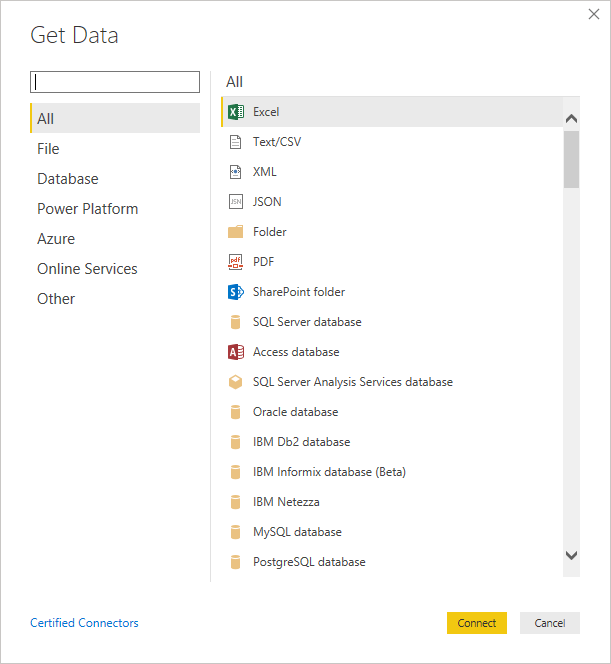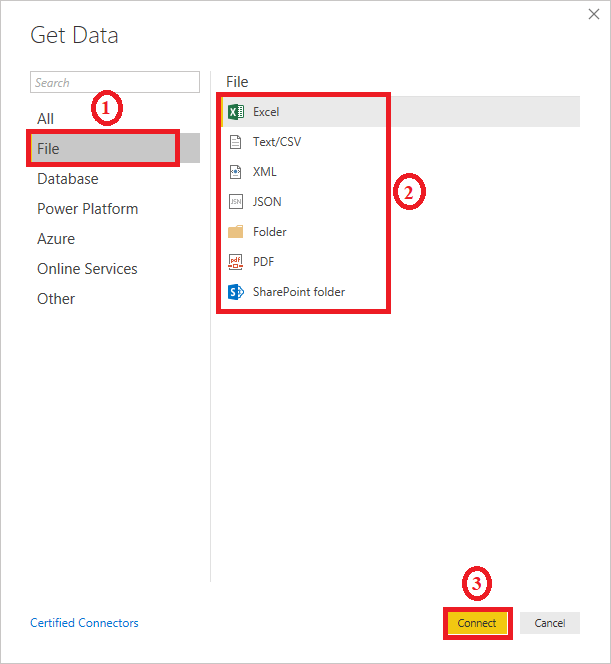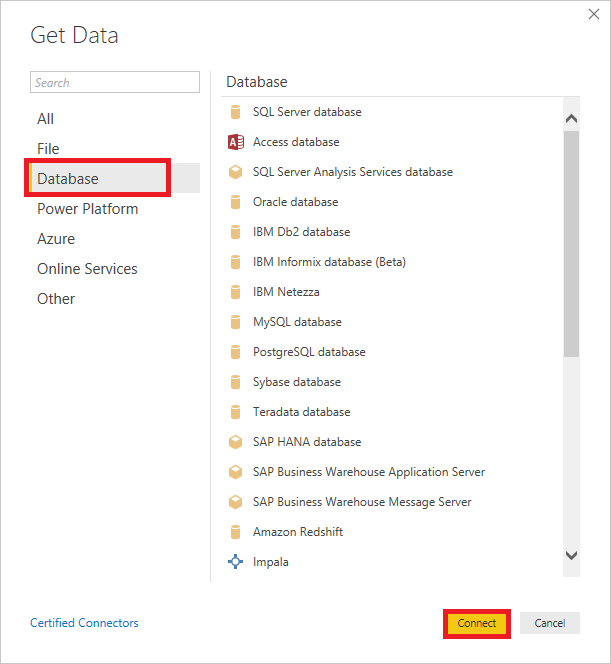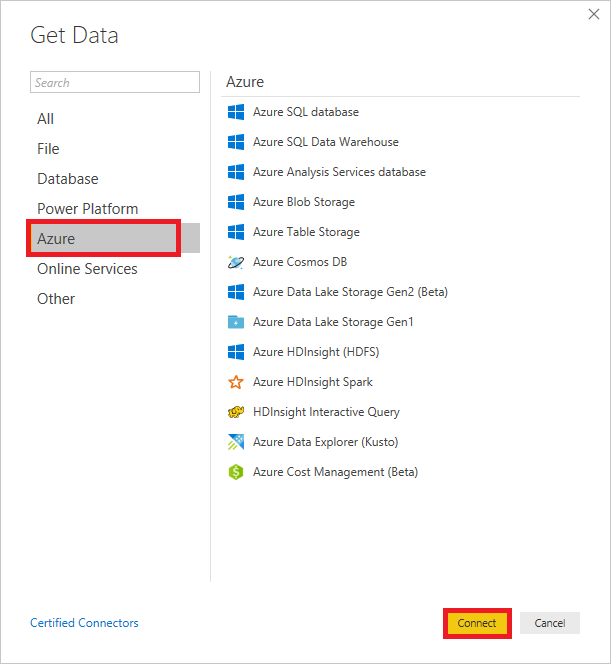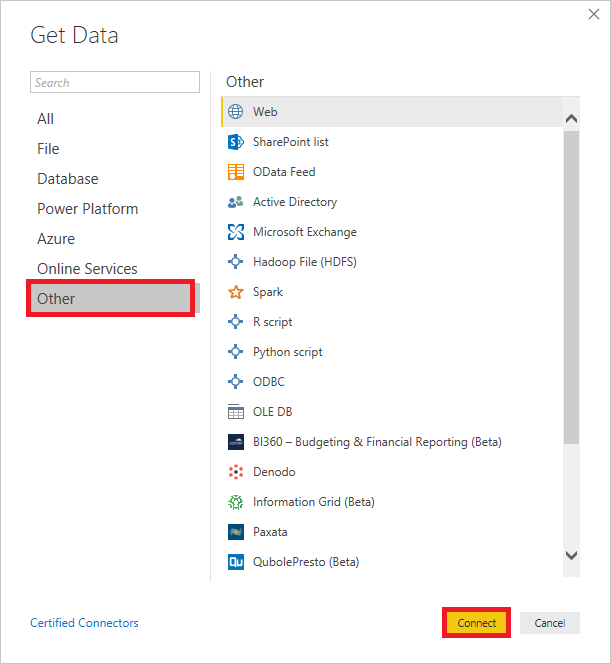Power BI Data Sources
Power BI Desktop and Power BI Services support a large range of data sources. Click on the Get Data button, and it shows you all the available data connections. You can connect to different Flat files, Azure cloud, SQL database, and Web platforms , also such as Google Analytics, Facebook, and Salesforce objects. It includes an ODBC connection to connect to other ODBC data sources.
Here are the available data sources in Power BI, as shown below:
- SQL Database
- Flat Files
- Blank Query
- OData Feed
- Azure Cloud Platform
- Online Services
- Oracle database
- IBM Db2 database
- IBM Netezza
- IBM Informix database (Beta)
- Other data sources such as Exchange, Hadoop, or active directory
To connect data in Power BI Desktop, you need to click on the Get Data button in the main screen. First, it shows you the most common data sources. Then click on the More option to see a full available list of the data sources.
On the left side, it shows a category of all the available data sources. You also have an option to perform search operation at the top.
Let’s see all the listed data sources in detail:
1. All
In this category, you can see all the available data sources of the Power BI desktop.
2. File
When you click on the File option, it shows you all the flat files supported in Power BI desktop. Select any file type from the list and click on the Connect button to connect that file.
3. Database
When you click on the Database option, it shows you the list of all the database connections that you can connect to any database.
ADVERTISEMENT
You need to pass the server name, user name, and password to connect. Also, you can connect via a direct SQL query using the Advanced option. You can also select connectivity mode - Import or DirectQuery .
Import: Import method allows to perform data transformations and manipulation. When you publish the data to PBI service (limit 1 GB), it consumes and pushes data into Power BI Azure backend and data can be refreshed up to 8 times a day and a schedule can be set up for data refresh.
DirectQuery: It limits the option of data manipulation, and the data stays in the SQL database. The DirectQuery is live, and there is no need to schedule refresh as in the Import method.
4. Azure
Using the Azure option, you can connect with the database in the Azure cloud. Below screenshot shows you the various options available under the Azure category.
5. Online Services
The Power BI also allows you to connect to different online services such as Exchange, Salesforce, Google Analytics, and Facebook .
Following screenshots showed the various options available under Online Services.
6. Other
Below screenshot shows the various options available under other categories.