Installation of Jupyter Notebook using pip package
To install the Jupyter Notebook, first, you need to install the Python. You can follow the below steps to download the Python.
Step1: Click on the link Python Releases for Windows | Python.org to download the latest version of the Python.
Step2: Now, double click on the downloaded file, the following window is opened. Select Install Now to Install Python.
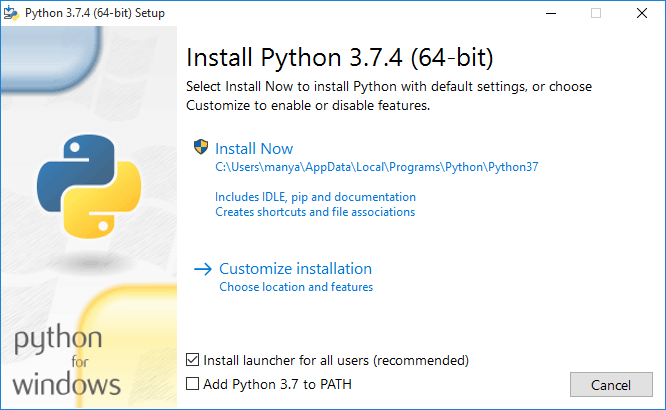
Step3: You can see that installation is in process.
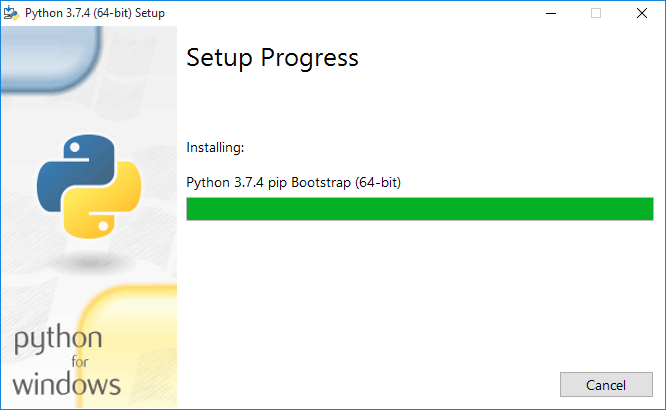
Step4: Once the installation is completed, the following window is open, you simply click on the close.

Once the Python installation is completed, follow the below steps to install the Jupyter Notebook with pip package.
Step1: Open the command prompt.
Step2: Copy/ set the path, where the Python script is presented.
For Example:
Path= C:\Users\Manya\AppData\Local\Programs\Python\Python37\Scripts
Note: If AppData is not visible, then go to View → Options, select change folder, and search options. After clicking on the select change folder, click on the view, and select show hidden files, folders, and drives then click on the Apply → OK.
Step3: To upgrade the older version of pip, give the following command after the specified path:
pip install --upgrade pip
Step4: To install the Jupyter Notebook, type the below command:
pip install jupyter
It takes a few seconds to install the Jupyter Notebook.
Step5: Once the installation process is completed, you can run your notebook on the server using the following command in command prompt.
jupyter notebook
After a few seconds, Jupyter notebook starts with the default web browser which shows the list of all python files.
Dashboard of Jupyter Notebook
The below screenshot shows dashboard of the Jupyter Notebook which contains the three tabs.
Files Tab
The Files tab is used to display files and folders in the current directory. It also uses an Upload button through which a file can be uploaded to a notebook server.
Running Tab
The Running tab is used to show currently running notebooks.
Cluster Tab
IPython provides the Cluster Tab. IPython is a parallel computing framework, which is an extended version of the IPython kernel.





