How to enable the Developer Tab in Excel
Developer Tab is an in-built tab in the Excel document that allows us to access various commonly used features to create Macros, [Visual Basic for Applications (VBA)], Controls (Insert ActiveX and Form controls), as well as Add-ins . It also allows us to import and export [XML] files, manage XML maps, use XML commands, and more.
ADVERTISEMENT
Note: By default, the Developer Tab is not displayed on the Ribbon.
Enable the Developer Tab in Excel
When you enable the Developer Tab, it will automatically appear in the Excel document followed by the View tab.
There are the following steps to enable the Developers Tab in Excel -
Note: The below steps help you to enable the Developer Tab in Microsoft Excel 2007, Excel 2010, Excel 2013, Excel 2016, Excel 2019, and Office365.
Step 1: Open a new or existing [Microsoft Excel] document.
Step 2: Click on the File option in the upper-left corner of the document. A list of File options will appear on the screen. Click on the Options Tab.
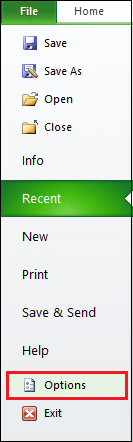
Step 3: An Excel Options dialog box will appear on the screen. Click the Customize Ribbon option from the left pane.
Note: You can also open the Customized Ribbon dialog box by right-clicking anywhere on the Ribbon and select the Customize the Ribbon option.
Step 4: Customized Ribbon options appear on the right side of the screen. Tick on the Developer check box under the Main Tabs and then click on the OK button at the bottom of the Customize Ribbon dialog box, as shown in the screenshot below.
Now, you can see that the Developer Tab has been added to the Microsoft Excel Ribbon.
Note: Enabling the Developer Tab is a one-time process, now the Developer Tab will automatically appear on the Ribbon whenever we open a new Microsoft Excel document.
Disable the Developer Tab
After enabling the Developer Tab, you can also disable it using the below mention easiest steps -
Step 1: Open the new or an existing Microsoft Excel document.
Step 2: Right-click anywhere on the Ribbon. A small dialog box pop up, in which click on the Customize the Ribbon option.
Step 3: A Customize Ribbon dialog box appears with the selected Customize Ribbon option on the left. Under the Main tabs on the right, Untick the Developer Tab , and click on the OK button at the bottom of the screen, as shown in the screenshot below.
Now, you can see that the Developer Tab is disabled from the Ribbon.





